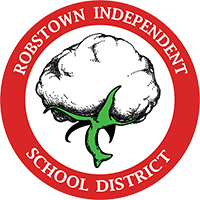Cisco 9841 and 9851 Guides
Cisco 9841 Phone Quick Start Guide
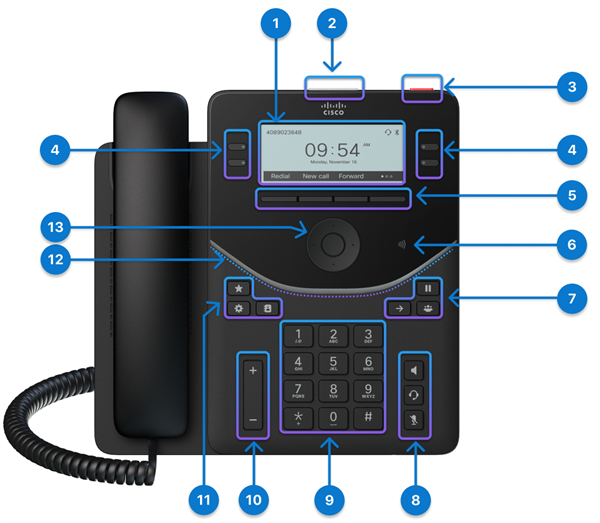
|
Hardware Feature |
Purpose |
|---|---|
|
1. Phone screen |
3.5" grayscale screen (Resolution 384 x 160) |
|
2. Top 360 LED |
Indicates the states of call, message, and the phone. |
|
3. Action button* |
Press the button to place a service call, such as an emergency call, if configured. |
|
4. Line buttons and programmable feature buttons |
Access your phone lines, features, and call sessions. |
|
5. Softkey buttons |
Access to functions and services. |
|
6. NFC tag |
The location of the NFC tag. The NFC feature will be available in the later firmware release. |
|
7. Hold/Resume, Transfer, and Conference |
Hold/Resume Transfer Conference |
|
8. Headset, Speakerphone, and Mute |
Headset Speakerphone Mute |
|
9. Alphanumeric keypad |
Use the keypad to input numbers, letters, and symbols. |
|
10. Volume button |
Adjust the handset, headset, and speakerphone volume (off hook), and the ringer volume (on hook and when the phone is idle). |
|
11. Favorite, Settings, and Contacts |
Favorite Settings Contacts |
|
12. Front Arc LED |
Indicates the states of the phone, calls,and messages. |
|
13. Navigation Cluster |
The Navigation Cluster consists of the Navigation Ring and Select button. Used to scroll through menus, highlight items and select the highlighted item. |
Cisco 9851 (Color) Phone Quick Start Guide
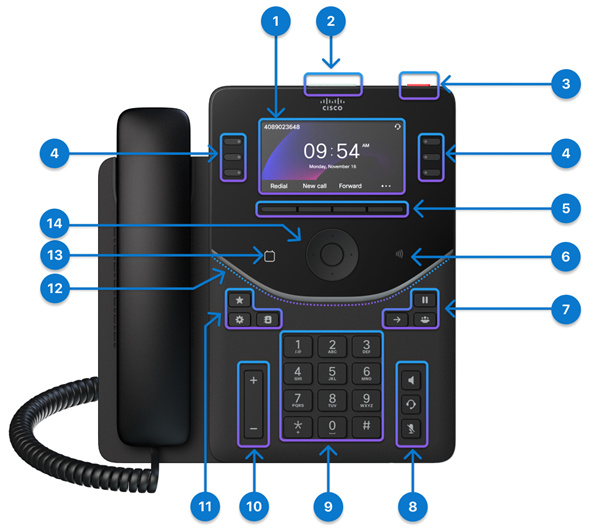
|
Hardware Feature |
Purpose |
|---|---|
|
1. Phone screen |
3.7" color screen (Resolution 480 x 240) |
|
2. Top 360 LED |
Indicates the states of call, message, and the phone. |
|
3. Action button |
Press the button to place a service call, such as an emergency call, if configured. |
|
4. Line buttons and programmable feature buttons |
Access your phone lines, features, and call sessions. |
|
5. Softkey buttons |
Access to functions and services. |
|
6. NFC tag |
The location of the NFC tag. Scan the NFC tag to write onboarding information to the phones. The onboarding information can be preconfigured in an industrial NFC writer/reader or a mobile phone running a custom app. |
|
7. Hold/Resume, Transfer, and Conference |
Hold/Resume Transfer Conference |
|
8. Headset, Speakerphone, and Mute |
Headset Speakerphone Mute |
|
9. Alphanumeric keypad |
Use the keypad to input numbers, letters, and symbols. |
|
10. Volume button |
Adjust the handset, headset, and speakerphone volume (off hook), and the ringer volume (on hook and when the phone is idle). |
|
11. Favorite, Settings, and Contacts |
Favorite Settings Contacts |
|
12. Front Arc LED |
Indicates the states of the phone, calls,and messages. |
|
13. Calendar button |
Tap the Calendar button to open your calendar. This button is only accessible if your administrator has set up the Calendar service on your phone. |
|
14. Navigation Cluster |
The Navigation Cluster consists of the Navigation Ring and Select button. Used to scroll through menus, highlight items and select the highlighted item. |